
I am and always have been an avid reader. I’m almost always in the middle of a book, or have just finished one and am looking for the next book to read.
This wouldn’t be so difficult, except for the fact that I travel regularly. One book often isn’t enough to last for the entire trip and there’s nothing worse than finishing the last book halfway through a trip (or even halfway through a long-haul flight).
Carrying more books with me wasn’t always an option due to the airlines I fly limiting carry-on baggage to 7KG and for this reason I made the decision two years ago to purchase my first “E-Book Reader”; the Amazon Kindle 2 with 3G.
From the moment I read the first page and explored the more than one million books available on the store I knew there and then that I had been converted. Sure, I’d miss the “new book smell” but the convenience of the Kindle far outweighed this.
The Kindle 2 served me very well for those two years but with the release of newer and smaller models I began to look at my options for an upgrade.
Upgrade Options
Non-Amazon products
There are a number of Non-Amazon readers out there including the Kobo and Nook. I decided against these options mainly as I already had an extensive Amazon collection including many books that I’d purchased but not yet read.
I also excluded any readers that did not feature E-Ink displays. I already have an iPad 3G that handles my full colour display requirements quite well
Kindle Fire
I immediately excluded the Kindle Fire. To begin with it is currently WiFi only, and as I purchase most of my books when away from home I decided that 3G was a requirement.
The Kindle Fire is also the only Kindle that does not feature an E-Ink display. As mentioned above, I already have an iPad for any reading that makes use of a full colour display (such as magazines).
Other Kindle models
Amazon have three other current Kindle models, which are:
- Kindle Keyboard (3rd generation).
- Kindle 4.
- Kindle Touch.
I excluded the Kindle Keyboard being a 3rd generation product. As I was planning on upgrading to a device that should last me for a number of years, I only wanted the latest generation products.
The Kindle 4 was also excluded, primarily as it did not feature 3G. Looking further at the product, I also note that it only has an on-screen keyboard which requires the use of the directional keypad to use. This to me seems clunky and undesirable.
The Kindle Touch 3G met all of my requirements including 3G, the smaller form factor and I’m always a fan of touch screen interfaces. With a model selected, I placed my order!
Getting Started
When the Kindle arrived the first thing I noticed was the very minimalist packaging. All I needed to do was open the box, turn the Kindle on and register it to my pre-existing Amazon account.
The total time from unboxing to being able to start reading my existing library was less than five minutes, one of the easiest setup processes I’ve been through!
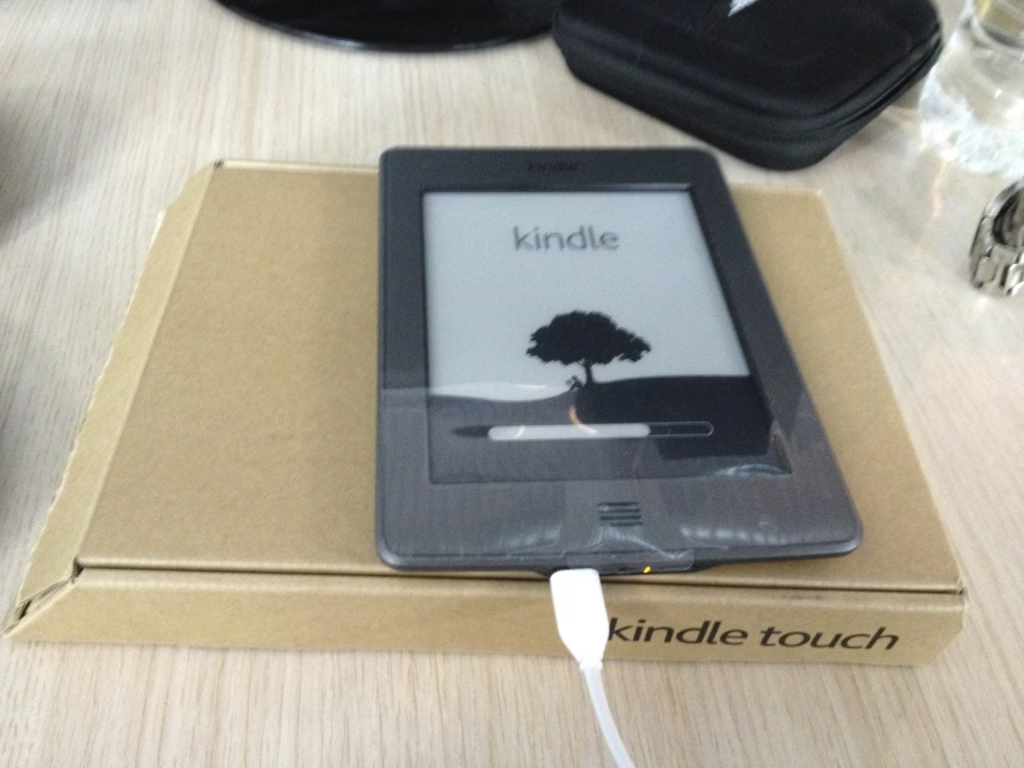
Features I don’t use
I purchased this device to read books on – plain and simple. There are numerous features of the device like text-to-speech and an experimental web browser, but I have not used them nor do I intend to use them.
Special Offers?
The Kindle Touch comes in two versions, one with “special offers” and one without. The version without is $40 more expensive.
Knowing that you can remove special offers any time in “Manage Your Kindle” by paying the $40 difference I decided to order the version with special offers and remove them if I didn’t like them.
I ended up removing special offers – not because they were intrusive, but because any offer that I wanted to take advantage of would tell me that I was ineligible as my Kindle is in Australia.
Kindle 2 vs Kindle Touch
The first thing I noticed was how much smaller and lighter the Kindle Touch was when compared to my old Kindle 2. It could fit in the pocket of my jeans, which is something that was a distant dream with the Kindle 2.
The E-Ink display on the Kindle Touch is also noticeably clearer than the Kindle 2.
I was especially pleased to see the keyboard replaced with an on-screen keyboard. I only ever used the keyboard on my Kindle 2 when searching for new books, and having such a large section of the device taken up by a physical keyboard seemed like a waste.
Both devices are a breeze to read single handedly, with the Kindle Touch even easier due to its smaller size and weight.
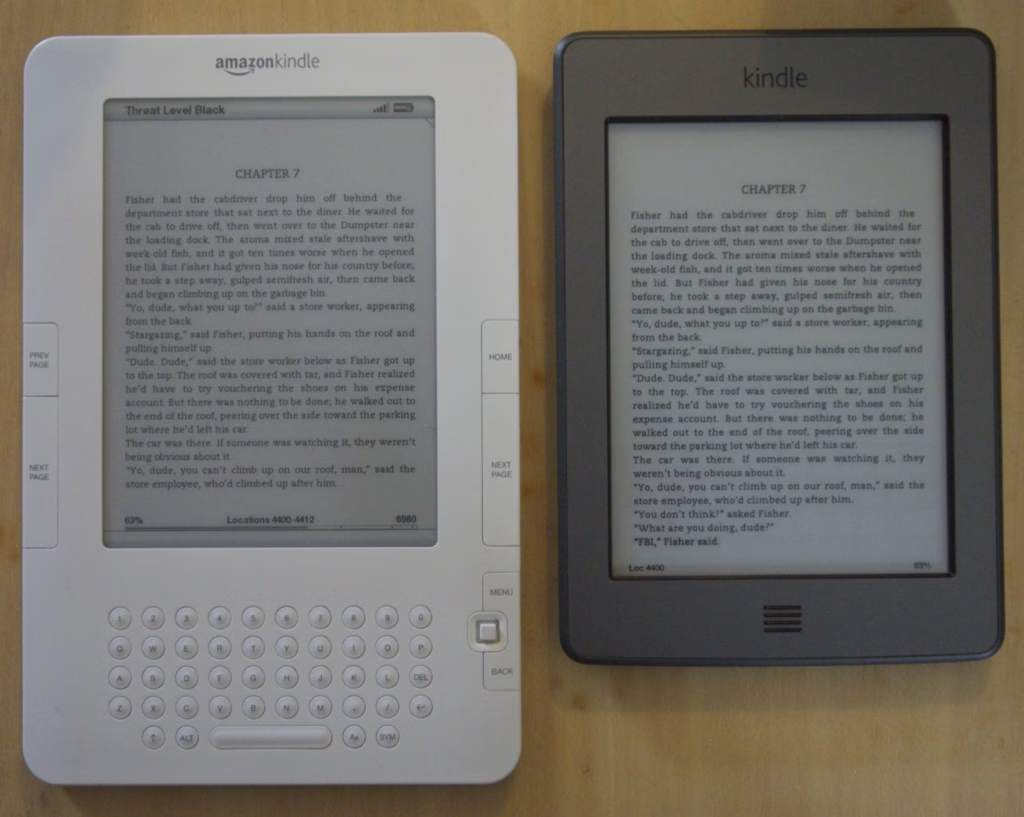
What I don’t like
While overall I love the Kindle Touch, there are two primary flaws that I am not fond of. One of them is physical, and the other is likely software – hopefully the latter can be corrected in a software update!
Flaw #1 – The Power Button
Earlier Kindle devices featured a power slide switch alongside the top of the device. This made it very difficult to inadvertently turn the device on or off. Unfortunately the device is now activated by a push button located on the bottom edge of the device.
This flaw means that it’s very easy to accidentally turn off the device while reading it – one recent flight had me accidentally turn off the device three times by resting it on a tray table.
Flaw #2 – Too Sensitive
The Kindle Touch has a feature where you can skip between chapters by swiping up (next chapter) or swiping down (previous chapter).
It seems that the touch screen is almost too sensitive at times, and sometimes it’s quite easy to inadvertently skip a chapter when you really meant to jump to the next page.
I’ve overcome this problem by skipping pages with a very light touch only, but there were a few frustrating moments along the way where I lost where I was up to in a book.
Conclusion
Overall the Kindle Touch is a fantastic device and there’s not even a hint of “Buyer’s Remorse”. The upgrade from my previous Kindle 2 has been well worth the expense, and I absolutely love being able to put the device in my pocket rather than carrying it around.